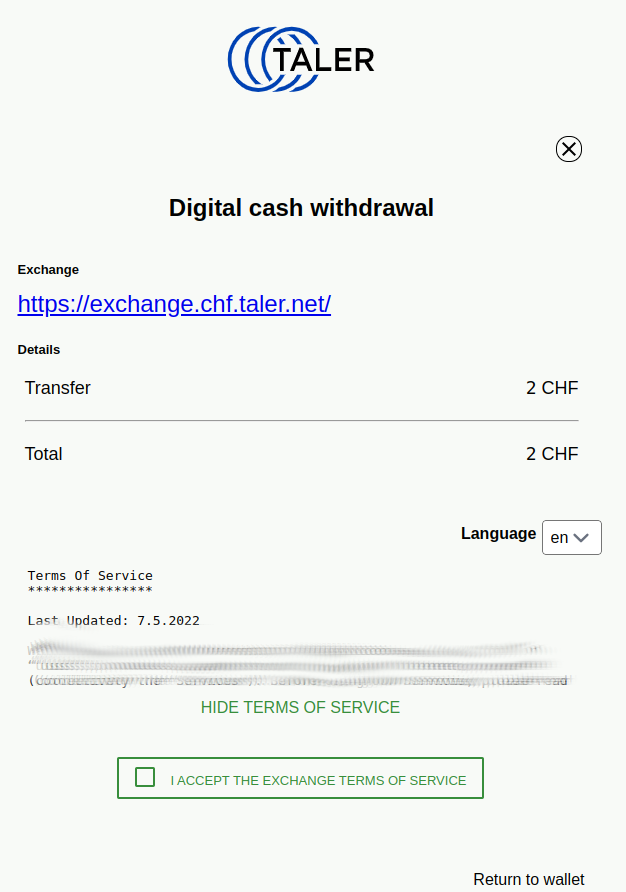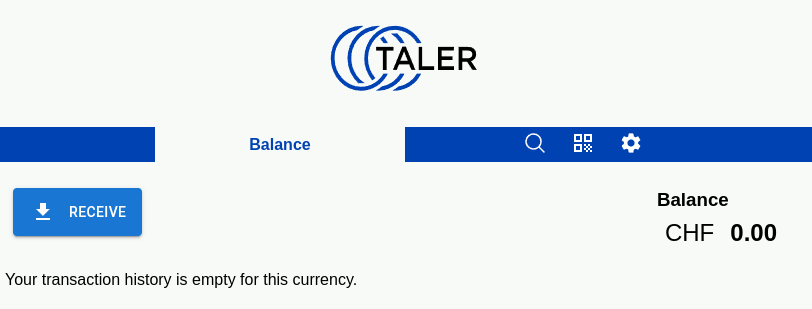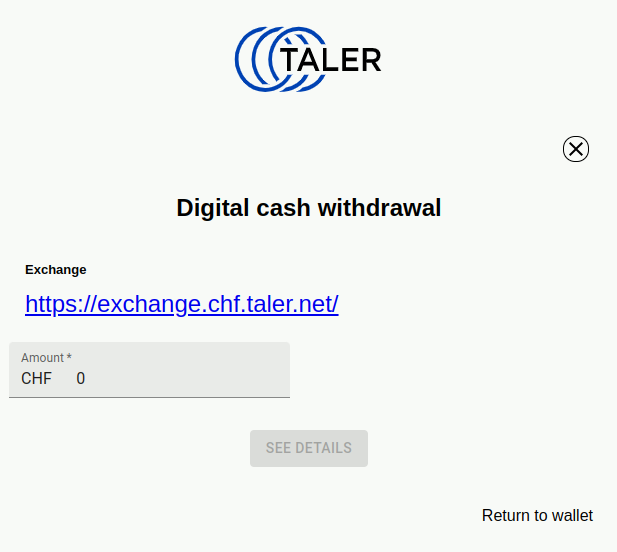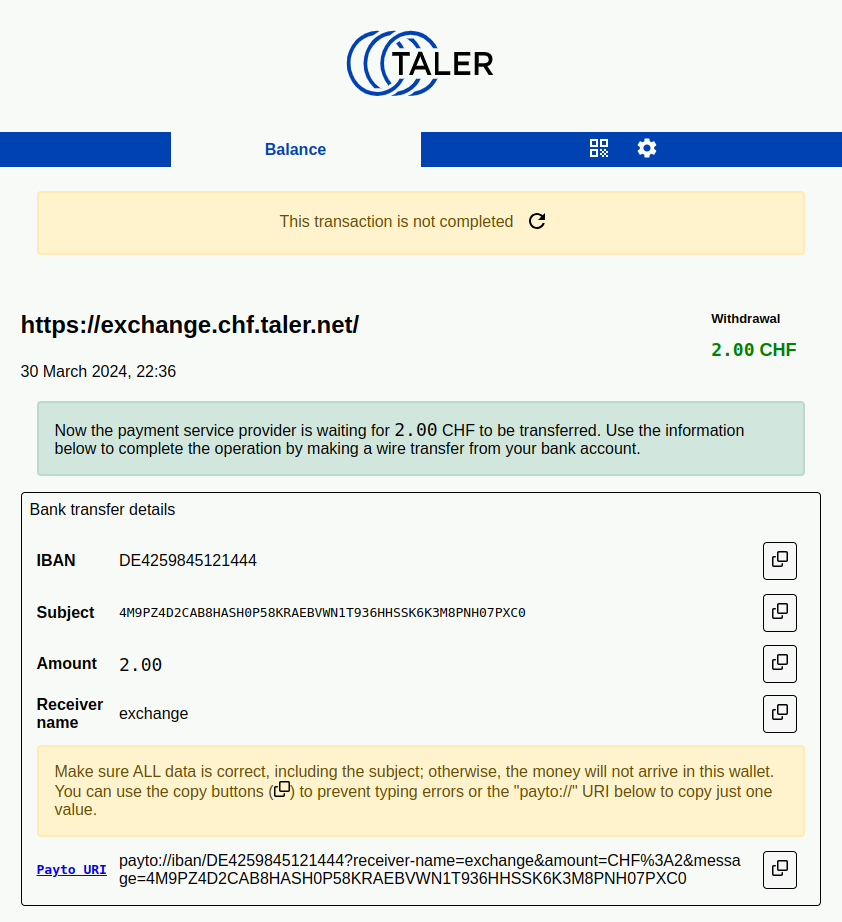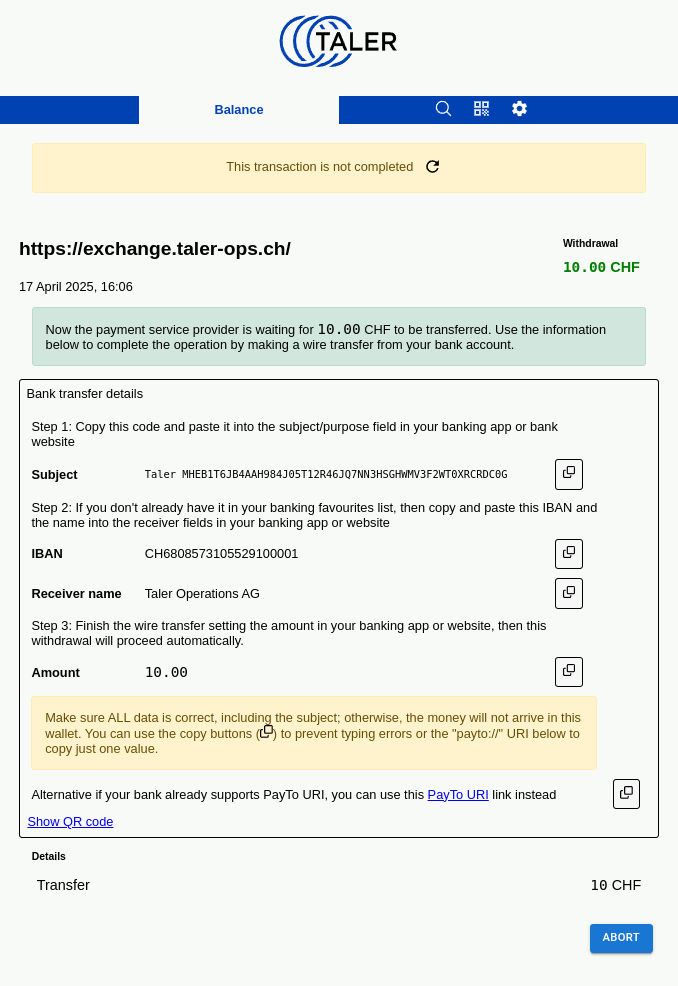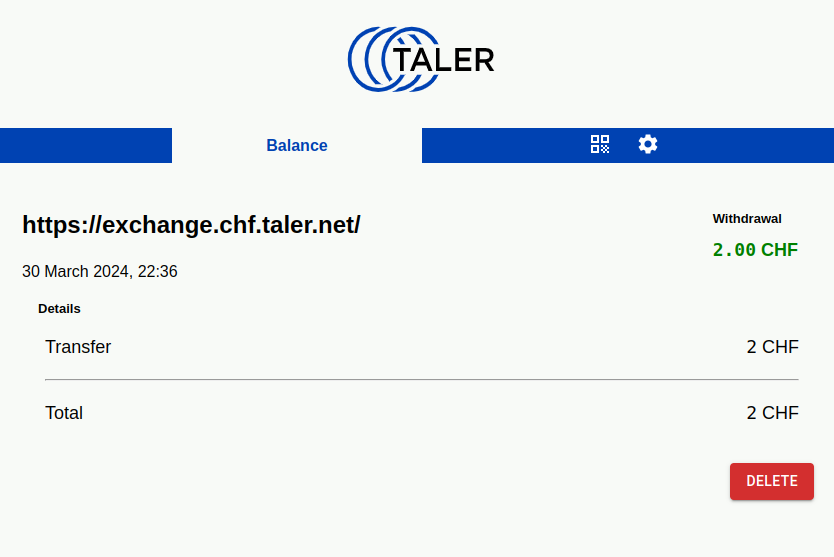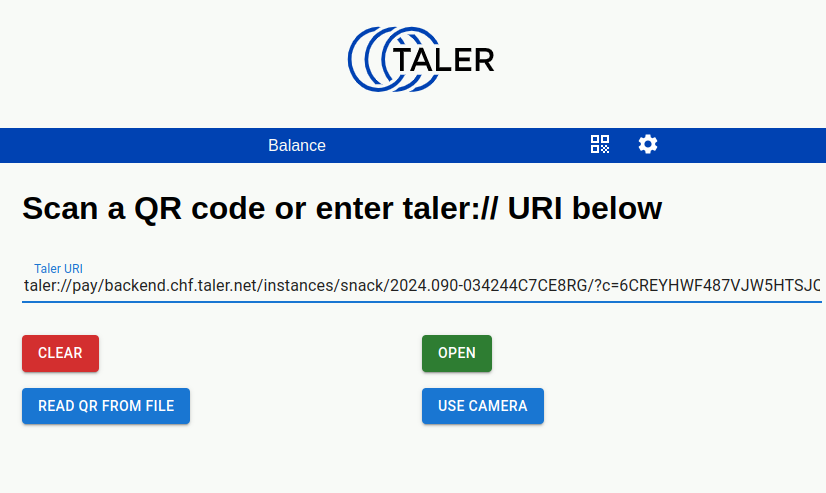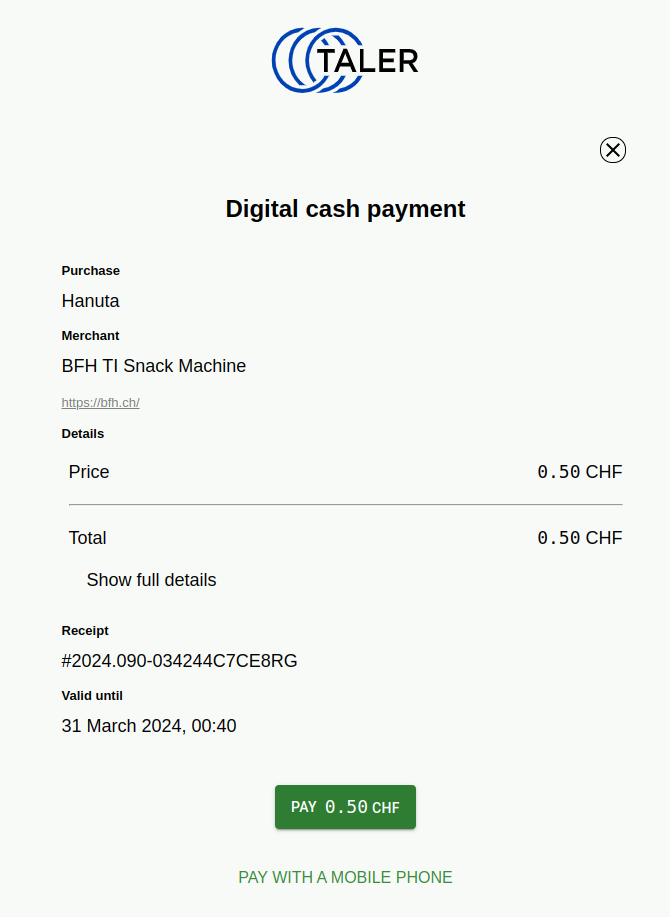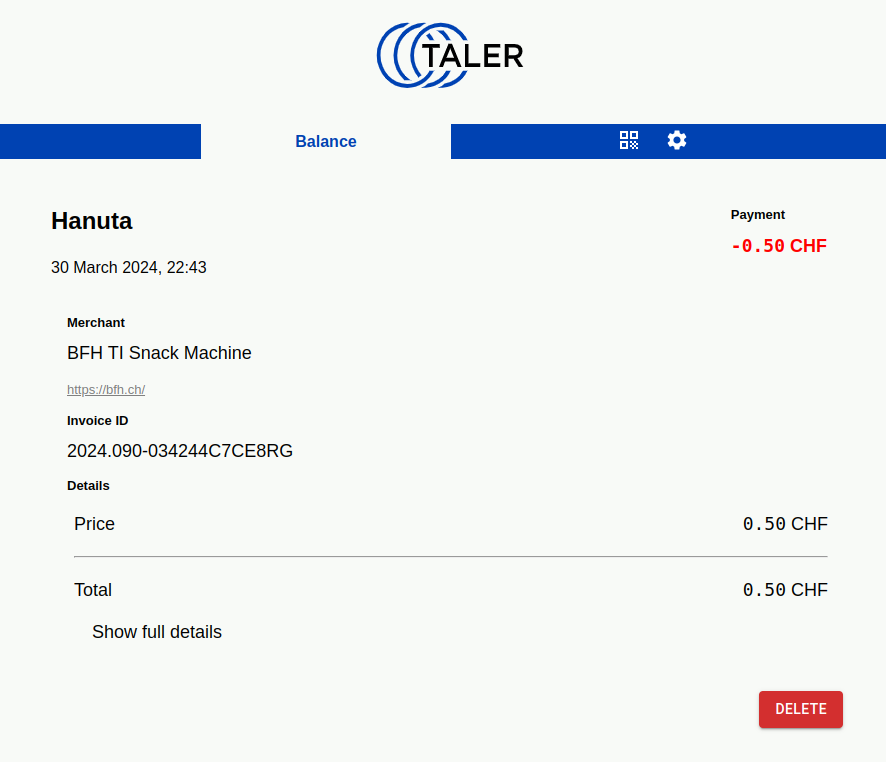Step #1: Add provider
As a first-time user, you need to add Taler Operations as a payment service provider. The easiest way to do so is to scan this QR code or click it to open the link. This will also initiate the withdrawal process. First-time users will have to accept the terms of service.